ATEN Laptop USB KVM CS661
Dec 21st, 2008 | By Jared
ATEN Laptop USB KVM CS661
Date
: 12/21/08 – 03:45:26 AM
Author
:
Category
: Input Devices
Page 1 : Index
Manufacturer:
ATEN
Overclockers Online was first introduced to ATEN a few months back with their feature packed KVM, the CS1782. Not a company to rest on their laurels, ATEN returns today with a new KVM today that targets a different audience.

Today I have in my hands ATEN's latest product, the CS661 Laptop USB KVM. Built with portability and ease of use in mind, read on to find out just how this little KVM performs.
Page 2 : Package
The CS661 comes in a small package that prominently displays the KVM on the front.

The back of the package lists out the features along with a picture diagram on connecting the KVM.

The sides of the package list out features and package contents.

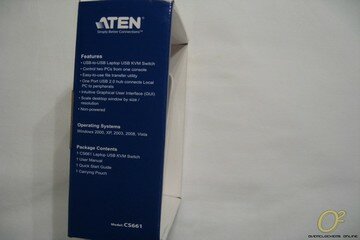
We'll hit up some specifications and features next.
Page 3 : Specifications
I ran on over to ATEN's website to grab the specifications and features from the CS661 product page here.
Features:
*USB-to-USB Laptop USB KVM Switch with File Transfer functionality and USB 2.0 support
*KVM functionality (dual PC control) – allows you to control both your Local laptop/computer and a Remote laptop/computer via the Local computer
*One port USB 2.0 hub built in – allows the Local computer to connect to USB 2.0 peripherals
*Compact design, built-in all-in-one USB 2.0 cables – enables high-speed data transfer
*Intuitive GUI for easy operation
*File system management utility allows you to transfer files between two laptops/computers – simply drag and drop
*Plug and play – installation software is auto-run
*Desktop scaling – user can adjust the size/resolution of the Remote desktop window by size or ratio
*Non-powered
Specifications

Page 4 : KVM and Accessories
First off I'll start with the accessories included. You get a user manual, quick start guide and a handy carrying pouch.

As you can see the Laptop USB KVM is comprised of the main body with USB connectors on either end. The local connector is 0.9 meters in length while the remote side is 1.8 meters in length.

The body is quite simple with just the product name and LEDs on the top with model and serial number on the bottom.


There is also a single USB 2.0 hub located onboard for connecting various devices such as a thumb drive or printer.

Now time to hook it up and see how the CS661 performs.
Page 5 : Installation and Testing
Installation is pretty much hassle free and ATEN's diagram shows it quite well.

With the Laptop USB KVM plugged in, there is a blue LED lit up for both active connections. When there is no activity they blink slowly and blink faster when there is activity across the connection.

The programs run and launch automatically from the KVM itself so nothing is installed locally. Along the top left of the window are five icons. There are icons to minimize, toggle full screen, send 'Start' to remote and an icon to match the screen resolution to the remote PC. The last icon I'll talk about next.

The final icon is probably the most useful one as it is a built in file transfer utility. From this utility you can easily move files back and forth from each connected machine. If you connect an external drive or thumb drive directly into the CS661 it will show up in the list under the Local Machine.

Now that we have the unit installed and connected to two computers, it's time for some testing. The following systems were used for testing:
System #1
CPU: AMD Athlon64 5000+ Black Edition
MB: Biostar TPower N750
RAM: G.Skill 2x2GB PC6400
Video: XFX Geforce 8800GT
PSU: Ultra X3 600W
HD: Seagate 1 TB SATA
DVD-ROM: LG 18x DVD Burner SATA
Cases: Tagan Black Pearl WCR
OS: Microsoft Windows XP w/ SP3
System #2
Toshiba Satellite A105
OS: Microsoft Windows XP w/ SP3
Once again as with the CS1782, there really isn't any benching to do or hard data to collect for the CS661. From connecting to use, the CS661 is extremely user friendly and is quite handy for moving files from a laptop to a desktop or vice versa without having to mess with any network settings.
About the only thing during use that was a minor negative was the slight lag while controlling the remote machine. However since it uses the USB bus this really isn't a surprise. Don't expect to be playing any games via the remote connection.
The only function that can be measured is the built in file transfer utility. While you can't exactly run any benchmarks on it, by simply using a timer I found the transfer times were equal to that of a typical USB hard drive while transferring from PC to PC or the speed of the USB drive connected directly to the CS661 USB hub.
Page 6 : Conclusion
I'll admit that I wasn't too sure of the usefulness of this pint size KVM when I first received it, but after having it for a while and using it, the CS661 is really handy to have around. It's a quick and simple KVM with the added bonus of a file transfer utility built in that can easily be carried around. Don't let the name deceive you as you don't have to have a laptop in order to utilize the CS661 as you can easily connect two towers.
The biggest drawback is also one of the reasons it is so easy to use and that is the use of the USB bus. While it's plenty speedy for file transfers you do get a bit of lag when controlling the remote PC.

Of course your typical single PC user will obviously find no use for the Laptop USB KVM; however there are some users out there with either Folding@Home farms or servers tucked away in a closet that will. With that I think the biggest draw for the CS661 is in the corporate environment where you have a larger user base that may use both a desktop in the office but need a laptop for the road, and they need to transfer files frequently between them.

Advantages
- Easy to use
- Portable
- Built in File Transfer
Disadvantages
- Slight lag
Overclockers Online would like to thank ATEN for supplying the CS661 Laptop USB KVM for review.