Samsung ML-2251n
Jan 10th, 2005 | By Archive
Samsung ML-2251n
Date
: 01/10/05 – 11:20:22 PM
Author
:
Category
: Printers
Page 1 : Introduction
Manufacturer
: Samsung Electronics
Price
: $244

Since it was founded in 1938, Samsung Electronics has been well known for many of their electronic components in the personal electronics market. One of the largest manufacturers of semi-conductors and memory in the world, they have been expanding and trying the market with different products, such as TV screens, LCD's, and plasma screens. Even more recently, Samsung has ventured into the printer market to test the waters with variety of printers.
Today we will take a look at the ML-2251n laser printer from Samsung. This printer comes from the ML-2250 family of printers, with 2250 being the base model, 2251n adding built in ethernet connectivity and ability to expand with 802.11b wireless, and the 2251NP which has all the capability of the 2251N but with additional Postscript3 support, and the 2252W which comes standard with 802.11b in addition to ethernet but without Postscript3 emulation . Samsung is no push-over when it comes to innovative technology. Let's take a look to see how Samsung can stands up against the big dogs in the printing industry.
Page 2 : Package
We'll start off by taking a look at the box of the printer, and some of the features listed on the box.

Samsung's packaging and attention to detail in protecting their product is good as usual, with foam inserts surrounding the printer, and a seperate area to hold the included toner and supplies safely.
Page 3 : Printer Asthetics
The exterior has a light beige main color, with grey accents. The printer follows a standard laser printer design, with a paper tray at the bottom, maintenance access door on the front, and an output tray on the top.

The output tray is deep enough to hold 150 pages. The paper tray below can hold up to 250 pages, and has a nice visual to show the amount of paper loaded into the tray.

Inside the tray you can select the paper size, and the tray is also extendable to accomodate Legal (8.5×11) paper sizes. A plus on Samsung's side is the construction of this paper tray. Something as simple as putting quality plastic parts inside of the paper tray can mean the difference of having a printer for 5 years before something breaks, or 6 months. Samsung has used quality plastic parts with a simple design to keep the life of this tray long.

The sides of the printer don't contain anything too exciting. They do have convenient handles built in which make the printer easy to move around, even though it is not extroardinarily heavy. Also on the right side of the printer (looking at the front) is the power switch towards the back.

The back of this printer is where it gets a bit more exciting. The back of this printer is sporting plenty of connections for the folks that gotta have it all, like myself. We have, good old parallel port printing. . .


We'll start with the right mose IO connector, which is parallel, then to the left is USB 2.0, and then to the left of that, the mother of all connections, built in 10/100 Ethernet on an RJ-45!
Now that alone makes this printer worth having. We'll get into the setup for all of these connections later.
Also on the back we have AC power plug, the alternate paper output tray, and a place to plug in an additional paper tray available seperatly for purchase.



Moving on to the top of the printer, the output tray is the main focus, with an extendable 8.5×11 legal sized support to help keep the pages on the printer. Along side of the tray is a simple LED feedback system consisting of 2 LED's for showing there is an error, the printer is in toner save mode, or even just when the printer is ready.

In addition to these LEDs, there is a button to turn on and off Toner Save mode.
Also on the front of the printer, is the access door to the inside of the printer. You remove the toner this way also, and take a peek inside:

Page 4 : Specifications
Printer details from Samsung:
Duty Cycle: Up to 30,000 pgs/month
Resolution: Up to 1200×1200 dpi
Cartridge: Approx. 5,000 pages (5% coverage)
Processor: 166 MHz RISC
Paper Input: 250 Sheets (Cassette), 50 Sheets (Bypass)
Memory: 16 MB (Standard), (144 MB Max)
GENERAL
Technology
Laser
Speed
Up to 22ppm
Processor
166 Mhz RISC
Duty Cycle (pgs/mo.)
Up to 30,000
Memory
16MB (Standard), 144MB (Max)
Print Language
PCL 6, IBM ProPrinter, Epson, PS 3 (optional)
RESOLUTION
Print Resolution
1200x1200dpi
CONNECTIVITY
Hi-Speed USB 2.0, IEEE-1284 Parallel (Standard), 10/100 Base-TX, 802.11b Wireless LAN (optional)
PAPER HANDLING
Input
250 sheets paper cassette (Tray), 50 (Bypass), 250 Sheets (optional)
Output
150 Sheets (Face-Down), 1 Sheets (Face-Up)
SUPPORTED OS
Microsoft Windows
Windows 98, Me, 2000, XP
Linux
Red Hat, Caldera, Debian, Mandrake, Slackware, TurboLinux, SuSE.
MISCELLANEOUS
First Page Out Time
10 seconds
Standard Font
45 Scalable, 1 Bitmap, 136 Optional Postscript
Acoustics
53 dB (Printing), 39 dB (Standby)
Power Consumption
350W (Printing), 15W (Power Save)
Dimensions
- 14.1 x 17.8 x 10.9 (WxDxH) inches
Weight
24.3 lbs
CONSUMABLES
Toner Cartridge
- Up to 5,000 Pages at ISO19752 5% coverage
Toner Part Number
- ML-2250D5/XAA
ACCESSORIES
Second Paper Cassette
- ML-2250S3/XAA (250 Sheets)
Ethernet 10/100 Base-TX Network Card
- ML-00NC/XAA (Internal)
Ethernet 10/100 Base-TX + 802.11b Wireless LAN Card
- ML-00LC/XAA (Internal)
Postscript 3 Upgrade
- ML-00PB/XAA
Memory Upgrade
- 100-pin SDRAM
Page 5 : Installation
There are several ways in which you can install and use this printer; the firt two of which are made even simpler by Plug and Play with Windows. One of which is to install using the parallel port, which with Windows XP the printer is plugged in to the parallel port, and Windows comes up with the new hardware wizard. Samsung included a driver and software CD, but did not include any cables with the package.

The second way to install this printer is by using a USB 2.0 cable. This installation goes about the same as with the parallel, plug the cable into the printer, and then into the computer. Windows comes up with the new hardware wizard, and the drivers can be found on the CD.

The third way of installing this printer, is by using the built in 10/100 Ethernet, and plugging a Cat-5 cable from your printer straight to your router.

When the printer is plugged into your router, it is assigned an IP Address just like your computer when it is plugged in. The easiest way to find the new IP was by going into the router and looking for attached devices. You could also use a program that checks for attached network devices that you can run from your computer that simply pings through every possible IP address and waits for a response.

The installation of this printer is not exactly plug in play like it was with the USB and parallel, but the installation is almost just as easy.
Once you have the IP address and the printer plugged in and ready to go, you can start by heading to the web-interface for the printer to look at some configuration settings.

One of the first things I did was to assign this printer a static IP address, so I didn't have to guess or look up it's address if I unplugged it for a while.

Some other settings you can change from this interface include:
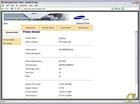



Once the printer is ready to be installed on a system, you can add an IP-Printer port to your computer. To do this in Windows XP you can go to the Control Panel, then to the Printer and Faxes settings, and then select Add Printer from the file menu, or simply click on the "Add a printer" under printer tasks if that is available.
Both of these options will take you to the following screen:

From here, you can just choose "next" to bing you to the next screen and the proper choice would be to choose a "Local printer attached to this computer". I know this doesn't make a lot of sense, however the other option is for finding printers that are shared using Windows sharing. For example, if you have a printer connected to a computer, named "Barney" in this example, then you can use Windows sharing to share this printer with other computers. When you select "Network Printer" it will give you the option to browse for these printers that are shared by another computer:
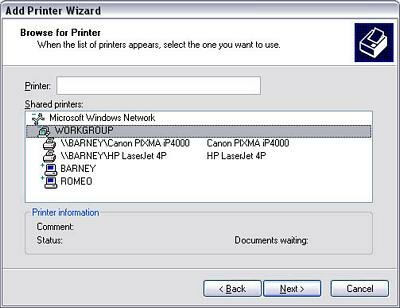
But since we are using this printer as a direct network printer (and not shared through another computer) we need to set this printer up differently. By choosing "Local printer", and Next, you are presented with the next screen. At the bottom of the screen you can select to create a new port, and select the "Standard TCP/IP Port" option.

The next setup screen will be a part of the "Add Standard TCP/IP Printer Port Wizard" and it will ask for the direct IP address or if the computer is set up withing a DNS server you can use the DNS name. For our purposes, we established that the IP was 192.168.0.15 for this printer. So we fill it in:
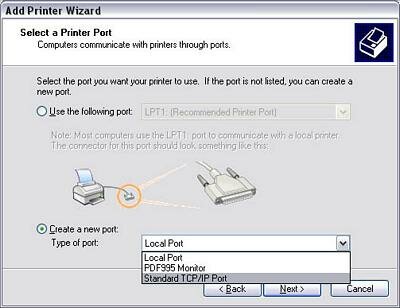
Next Windows wants to know if there is an special network adapter that the printer uses, for our case, it is just a "Generic Network Card".

After that we are done adding the TCP/IP Printer port! Just click finished and you will be taken back to the "Add Printer Wizard" to hunt down your drivers. You can either download the latest drivers from Samsung's website or use the ones off of the CD. I found the "Samsung ML-2250 Series PCL 6" drivers that worked for me off of the CD.

After this, you can name the printer what you like, and of course set it as the default!

A couple more "No's" about sharing the printer (there is no need since it is already on the network) and we are finished.

Page 6 : Testing
Now once you have chosen a way to install the printer that suits your needs, one of the most important aspects of the printer is how it performs. Whether it is speed, quality, or a combindation of both.
We will take a look at printing speed, from the moment the printer receives the print job, until the pages have finished printing. We can then compare this number to the claimed 22 pages per minute. We will also look at the time it takes the printer to warm up and how long it will take it to cool back down once the printing is complete.
Finally we can examine the pages that are printed in the different modes to see what quality this printer can produce.
Let's start with print speed, I will be using OpenOffice.org's Writer program (comparable to Microsoft's Word) to produce full page documents of text. Then we will try the same amount of pages that are blank for comparison. Although with a laser printer, the amount of information to be printed should not affect the printing speed since the pages run through the printer at a constant rate anyway. Let's see what happens:
5 pages of text (document):
in 17.25
5 blank pages (document):
in 17.37 seconds
In 5 trials the averages show just about 17.31 seconds for 5 pages to print, from the moment the paper is picked up. This comes out to about 17.3 pages per minute. Now I'm not quite sure how to overclock this printer, to get it up to 22page sper minute, we'll have to work on that in another article :)
In addition to how long it actually takes the printer to lay your paper into it's output tray, the time it takes the printer to warmup before printing is another important factor that should be taken into consideration.
The ML-2251n did a great job getting warmed up in under 5 seconds which is very good for a laserjet printer. The average time I clocked with 5 trials was 4.62 seconds.
Next we will take a look at the quality of prints produced by the printer. The printer claims to be capable of 1200x1200dpi. This time we will compare the quality of text documents, with text and graphics, and then finally full graphical documents.



With capable resolutions of 1200x1200dpi this printer can handle almost anything. It does a decent job with full sized pictures as well as can easily handle smaller pictures and text. In the full page picture, you can see a bit of uneven ink especially in the large dark areas.
Page 7 : Conclusion
Fast printing, built in networking capabilities, and excellent resolution put this printer on the wish list of anyone that need an affordable small office or personal laser printer.
Even though the toner runs half the price of the printer (about $120 and you will get about 5,000 sheets, according to Samsung) the printer is much more affordable than competeing brands with comparable features.
Although the printer does not have an LCD panel for immediate information and configuration, the web interface provides an easy to use and straight forward way of doing both.
Overall this printer is just that, an affordable LaserJet. It doesn't have all the bells and whistles that many printers do of higher price, but it will get the job done for you when you need it to, and with a price that is quite affordable.
Advantages
- Excellent price
- Great resolution
- Fast printing
- Easy to use and setup
Disadvantages
- No LCD panel
- Expensive toner