QNAP TS-209 Pro II
Feb 24th, 2009 | By Simon
QNAP TS-209 Pro II
Date
: 02/24/09 – 03:56:50 AM
Author
:
Category
: Storage
Page 1 : Index
Manufacturer
: QNAP Systems, Inc.
QNAP Systems Inc is the ‘Quality Network Appliance Provider’ and as the lead Network Attached Storage (NAS) and Network Video Recorder (NVR) provider it makes sense for them to have a dozen different NAS units available.

The latest offering from QNAP is a 6 drive behemoth, a unit clearly meant for the small and medium businesses or corporate offices. Not to leave the small guys out, QNAP also has a number of smaller NAS units available. Today, we have the TS-209 Pro II, the latest 2 drive Turbo NAS designed for the modern business and SOHO user.

Page 2 : Package
The TS-209 Pro II's retail package makes it easy for you to determine whether or not it has all the bells and whistles you require with NAS. There are a few pictures that show you what the NAS looks like and how to set it up, but for the most part it's all about what the TS-209 Pro II can do for you. One side of the box is dedicated to listing the hardware specifications, software specifications and server features.





Many of the software features are certainly geared towards the small office, home office user. I certainly don't see a major corporations offering or needing an iTunes server or BitTorrent client.
Buried below all the text on the back are three pictures, one showing how hard drives are installed and two showing what all the buttons do on the unit.

Page 3 : Package Content – QNAP TS-209 Pro II
Opening up the box we can see that the QNAP TS-209 Pro II is very well protected from any shipping mishaps. The NAS device is centered in the box with an inch of foam to take away the direct blow of a drop or kick.

Inside the separate cardboard box are the accessories required to set up the NAS device. This includes the quick install guide, software CD, product lineup pamphlet, cover plate, network cable, power cord and a bag of screws.

Removing the Styrofoam around the NAS device reveals it is further protected from scratches by a plastic bag.

The first thing I noticed was that the NAS device has no cover. This makes sense because if the cover came installed, you'd just have to spend a few minutes figuring out how to install the hard drives. It's immediately clear that the hard drives are installed behind the front cover. Hard drive installation will be covered in more detail later.

Working around the TS-209 Pro II, both sides are perforated for airflow. Air movement is provided by the 70mm fan installed at the back. If you recall from the accessories, a power brick supplies DC voltage directly to the unit eliminating the power supply and so airflow must be provided by a supplemental fan. Also on the back we see two USB ports, a single 1000Mbps network interface, a pinhole reset key, the DC power plug and a lock slot.



The bottom of the drive has 4 rubber feet to prevent the NAS device from sliding around.

Before we take everything apart, let's take a look at the features and specifications.
Page 4 : Features & Specifications
As I noted to earlier, the QNAP TS-209 Pro II Turbo NAS is an all-in-one device. It will store up to two terabytes of data and let you access and share it in a variety of ways.
We'll start with the hardware specifications. The TS-209 Pro II is powered by a Marvel 500MHz processor and has 256MB of DDRII memory onboard. There is a single Gigabit Ethernet port and three USB 2.0 ports for external storage, printers, UPS, digital cameras and pen drive connectivity.

Here are the features and software specifications supported by the TS-209 Pro II. Some key features include: built in file server, FTP server, backup server, encrypted remote access, web server with phpMyAdmin, MySQL server, print server, media serve, download station via BitTorrents, FTP and HTTP, and iTunes server. Recently added to QNAP's line up is the surveillance station to support IP cameras. Additional packages can be downloaded and added to the TS-209 Pro II.

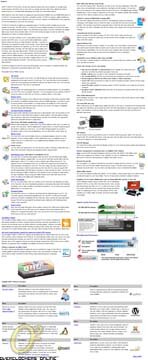
If you own an XBOX 360 or PS3, the contents from the TS-209 Pro II can be streamed to those devices allowing for photo or video viewing on your TV without the turning on your PC – a rather unique feature that really shows how powerful a network can be.
For a list of compatible hard drives, please see this extensive list published by QNAP.
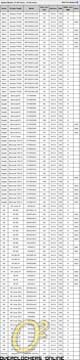
Enough about the features and specifications, let's take the QNAP TS-209 Pro II apart and put it all back together with some hard drives.
Page 5 : Internals
Disassembling the TS-209 Pro II is remarkably simple since everything is held in place by a few screws. Starting with the back and side, the chassis cover and be removed to expose the internals.


Everything is a tight fit at the rear. The 70mm fan is 20mm thick and almost butts up against the hard drive cage. Removing a few more screws, the hard drive power, SATA cable and fan power plug allows us to pull out the hard drive cage, exposing the motherboard.


The 70mm fan is made by Bi-Sonic. The model is SP702012L and it's a sleeve bearing fan creating 24.5 CFM with 26dBA of noise.
The motherboard is protected from the drive cage by a thin sheet of plastic.



As noted in the specifications, the board is powered by Marvell. The RAM is supplied by Hynix: HY5PS121621C PP-Y5 709AA.


It probably doesn't come as a surprise for QNAP to also use a Marvell network controller. Here we have the Marvell 88E1118-NNC1. Unfortunately there's not a whole lot of information on this chip.

All of these components appear to be assembled on a custom PCB: Q013 Version 2.0 PCB P/N: 20006-S00696-RS.

After I re-assembly everything, let's move on to the installation of the hard drives.
Page 6 : Hardware Installation
With the face plate already removed, the installation is pretty straight forward. Each hard drive will be mounted onto its own removable drive cage via 4 included screws. The drive cage can be removed from the chassis by loosening the 2 front screws.




Once each drive is prepped, slide them back into the NAS device thread the screws back in. The hard drives will engage with the SATA cable and power cable once you've push the drive all the way in.


The hard drives are now installed and while you can run the NAS as is, it would look a lot nicer with the cover plate installed. I noticed with my cover plate that the plastic film was installed on the backside and not the front side. This meant that the back of the cover plate which will rub against the chassis was protected and the side exposed to all the viewers was left to scratch up during packaging and shipment. QNAP needs to be a little more careful here as there were some scuff marks on my front cover. I'm not picky about it, but others might be.


The cover plate is held in place by 4 thumbscrews. I think they would have looked better if they were anodized in black….


Installation is now complete but before you can actually start using the TS-209 Pro II; you need to provide power, network access and complete the software configuration.


With the power and network connected, time to boot her up!

Page 7 : Initial Software Setup
After using the TS-509 Pro, I had a good understanding of how the setup worked. Usually any changes I wanted to make I would do so through the web interface. What I didn't know was that the web interface first has to be set up and drives configured before access is granted.

The initial setup is done through QNAP Finder, software provided to you on the CD.


After a quick installation, QNAP Finder will find your NAS and ask if you want to use the Quick Setup Wizard.
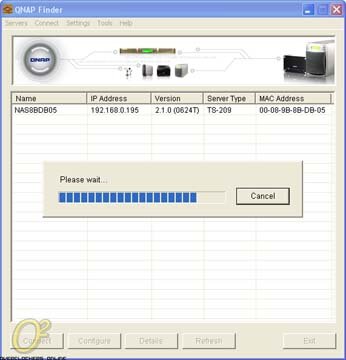
If this is your first time with the NAS, the answer you want to say is yes and the default login and password is ‘admin’.

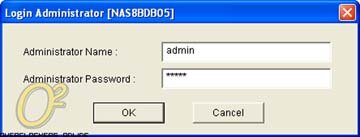
The QNAP Finder will now start the configuration process and ask you a series of questions: server name, desired password, date and time, filename encoding, network information, hard drive initialization and firmware updates.




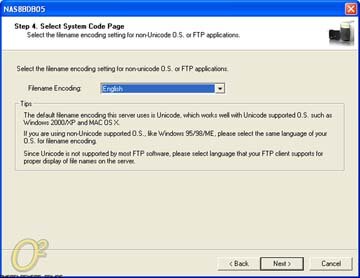
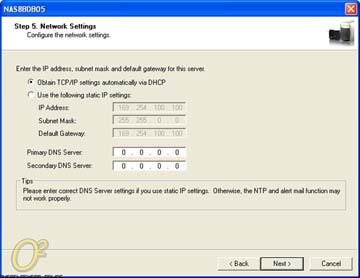

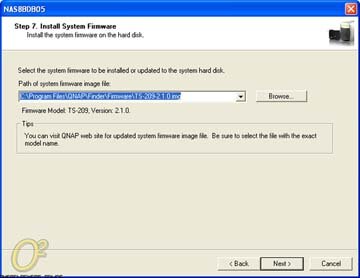

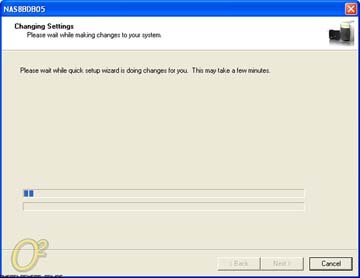
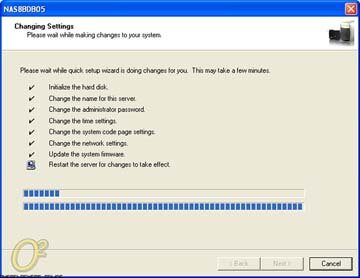
Once the software configuration is complete, the TS-209 Pro II will reset itself and ask you if you'd like to map any network drives.



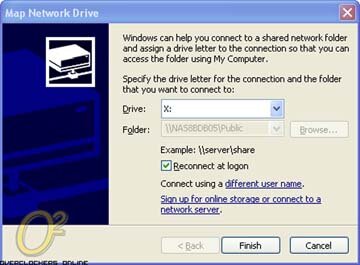
If you've mapped the network drives and all you plan on doing is using the TS-209 Pro II as a networked hard drive, you're done and can go about your business. However, if you want to utilize all of the features that come with the TS-209 Pro II, you need to log into the web administration page.
Page 8 : Web Admin
The Web Admin is where the real features can be unlocked and utilized. From this page, you can tweak the configuration, access the web file manager, web server, multimedia station, download station and surveillance station should you have any IP cameras available.

The administration page goes into far more detail than the basic QNAP Finder configuration. Some of my favourite tools here include software reset and shutdown, Hard Disk SMART info, various user management details and system logs.

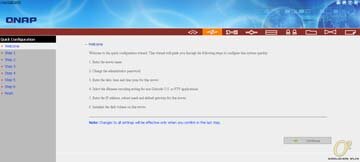

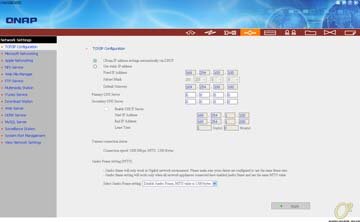

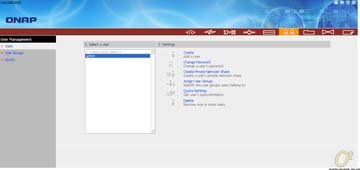
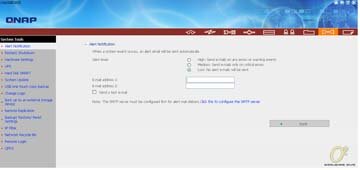

With the TS-209 Pro II, I'm going to take full advantage of the Download Station feature. I no longer need to keep my entire PC running while I download a torrent or a program. The interface is incredible easy to use and the configuration allows you to maximize your network performance.

The multimedia Station is another great addition for those using the QNAP TS-209 Pro II at home. Again, you don't need to keep your entire PC running just to share a few pictures. The power difference is huge – a typical computer will use 300W but the TS-209 Pro II will draw less than 20W.

Page 9 : Power Consumption
Power consumption is a huge deal for me and with the TS-209 Pro I'm looking forward to being able to shut down my PC without stopping any downloads. To measure the power consumption, I'm using my P3 Kill-A-Watt.
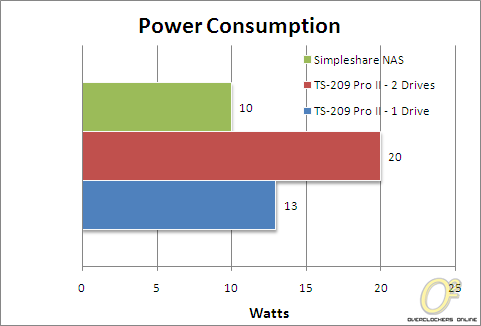
Page 10 : Test Setup
Depending on your hard drive configuration and hard drives selected, your performance will very greatly with the QNAP TS-209 Pro II. I will be using two Seagate 7200.11 500GB, 32MB cache, NCQ hard drives (ST3500320AS SD15). The hard drives have been flashed with the latest firmware and I've had no performance problems with them – I know many of you have had issues with Seagate 7200.11 drives. I guess I lucked out. The NAS was connected up to my network through a D-Link DIR-655 Xtreme N Gigabit router. Also connected to this router is my primary test bed from which files will be copied to and from. My test bed consists of:
- CPU: Intel C2D Q6600 (G0 SLACR L731B434)
- CPU Cooling: Thermalright HR-01 w/ 120 mm Antec Tri-Cool Fan
- MB: Asus P5E3-Dlx Wifi-AP Edition
- RAM: Aeneon 2x2GB XTune DDR3-1600 (AXH860UD20-16H) @ 1800Mhz 10-10-10-30 1T
- NB/SB/PWM Cooling: Stock
- GPU: Sapphire HD 4850 X2
- PSU: Cooler Master Real Power Pro 850W
- Primary HD: Seagate SATA 80GB 8MB NCQ 7200RPM
- Secondary HD: Seagate SATA 400GB 8MB NCQ 7200RPM
- OS: Windows XP SP2
The primary benchmarking application will be IOzone followed by a run of ATTO DiskBench and Crystal Disk Mark. First, here's a blurb on IOzone and how it works:
IOzone is a file system benchmark tool. The benchmark generates and measures a variety of file operations. IOzone has been ported to many machines and runs under many operating systems. IOzone is useful for performing a broad file system analysis of a vendor's computer platform. While computers are typically purchased with an application in mind it is also likely that over time the application mix will change. Many vendors have enhanced their operating systems to perform well for some frequently used applications. Although this accelerates the I/O for those few applications it is also likely that the system may not perform well for other applications that were not targeted by the operating system. An example of this type of enhancement is: Database. Many operating systems vendors have tested and tuned the file system so it works well with databases. While the database users are happy, the other users may not be so happy as the entire system may be giving all of the system resources to the database users at the expense of all other users. As time rolls on the system administrator may decide that a few more office automation tasks could be shifted to this machine. The load may now shift from a random reader application (database) to a sequential reader. The users may discover that the machine is very slow when running this new application and become dissatisfied with the decision to purchase this platform. By using IOzone to get a broad file system performance coverage the buyer is much more likely to see any hot or cold spots and pick a platform and operating system that is more well balanced.
IOzone is a command line operated testing utility; we will be using the following command.
iozone -Rab [filename] -i 0 -i 1 -q2 56K -n 32M -g 4G -f [test location]
'-i 0 -i 1'
Write/ Re-Write, Read/ Re-Read tests
Read: Performance measured by reading an existing file
Re-Read: Reading a file which has already been read, tests the utilization of cache
Write: Performance of writing a file to the disk
Re-Write: Re- Writes a file that already exists on the disk
'-q 64k'
Maximum record size of 64Kb, 4Kb, 8Kb, 16Kb, 32Kb, 64Kb
'-n 32M -g 4G'
Minimum file size of 32MB and maximum file size of 4GB
'[file name].xls'
Location where to write test results
'[test location]'
Target of tests
Page 11 : IOzone Performance
Just a Bunch of Disks (JBOD) or Linear Disk Volume is the most basic configuration possible. It's similar to installing a bunch of hard drives on to your PC and allowing for network access. We can see the read transfer rates hovers mainly in the 15-20 MB/s range with slightly faster results for smaller files. There's a clear advantage to having a large record size. In the writing rates, it looks like we spend most of the time around 5-10MB/s with the occasional cross over to the 10-15MB/s range with the larger record size.
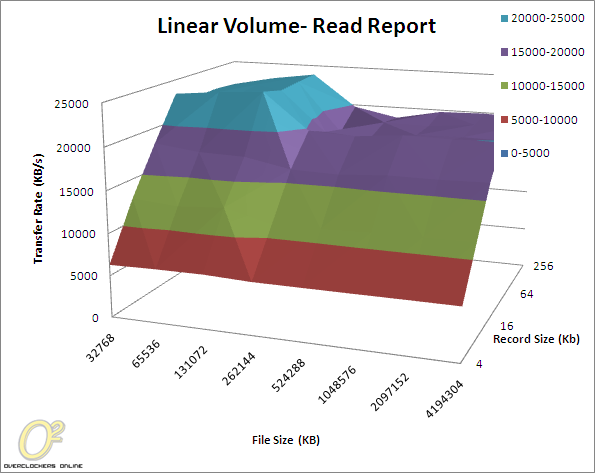

RAID 0 is the most popular amongst enthusiasts. RAID 0 splits data across usually two and occasionally more disks. Because of this, RAID 0, like JBOD is left without data redundancy. With each additional disk attached to a RAID 0 setup, failure rate is increased. Any individual disk failing in a RAID 0 setup causes the entire array to fail. I don't recommend RAID 0 for anyone with information they wouldn't want to lose. The TS-209 Pro II hangs out at the 20 MB/s ball park for reading and anywhere in the 5-12MB/s zone for writing.

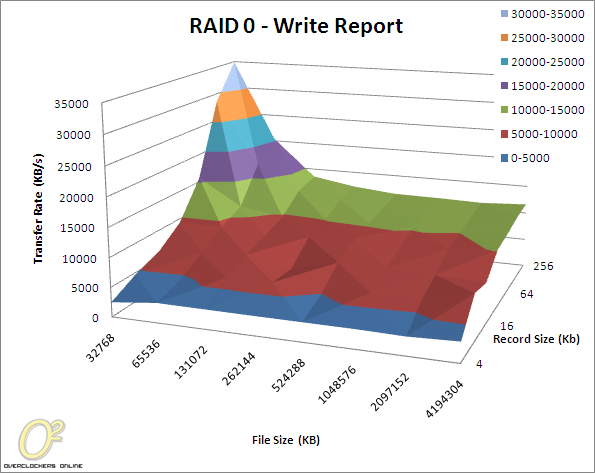
RAID 1 mirrors your hard drives so each stores the same information. If one drive fails, the second drive will still have your data. This test was only conducted with two drives in use. As you can expect, the performance will decrease to allow for mirroring. With the effects of mirroring, I'm not surprised to see the read rates to be slightly slower and mainly in the 15MB/s range. The same effect is felt with the write results as we're generally under the 10MB/s mark.


The single disk volume is exactly what the names says, it creates a single disk volume. It's perfect if you only have one hard drive currently installed but intend on installing a second sometime in the future. It provides the highest read results with the speed being in the high teens but the write performance still hovers around the 10-15MB/s.
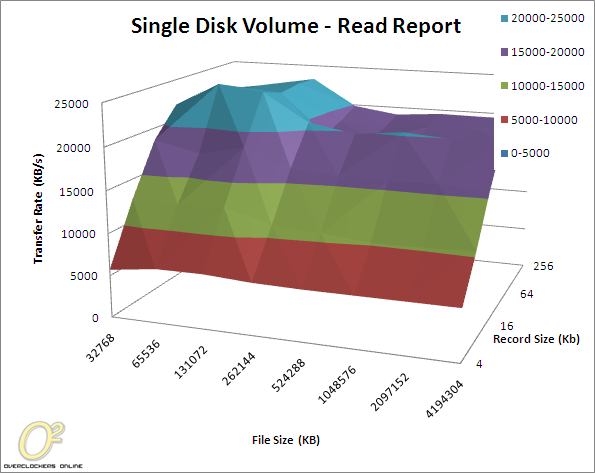

Page 12 : ATTO DiskBench & Crystal Disk Mark
ATTO Disk Benchmark is a commonly used program by manufacturer to gage how fast a drive reads and writes. We can see that once we start file transfer sizes of 32kb and above, we hit the plateau of approximately 15MB/s write with slightly slower results when in RAID 1 due to mirroring. Our overall read performance is sits at the mid 20MB/s peaking up to 30MB/s,
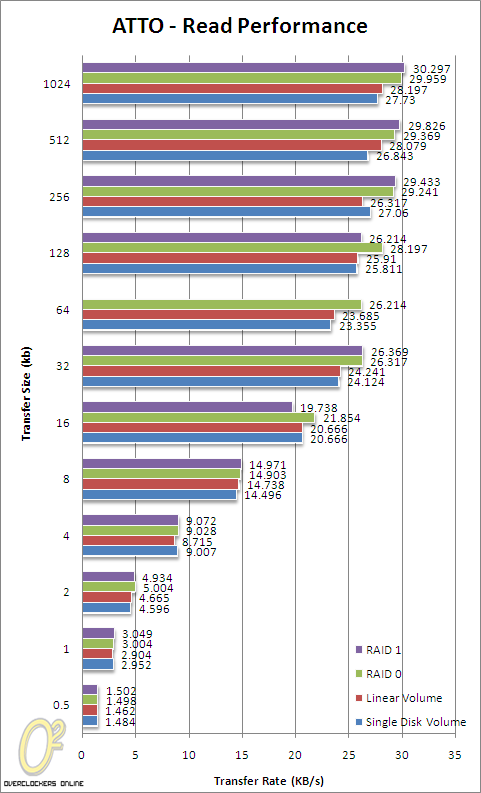
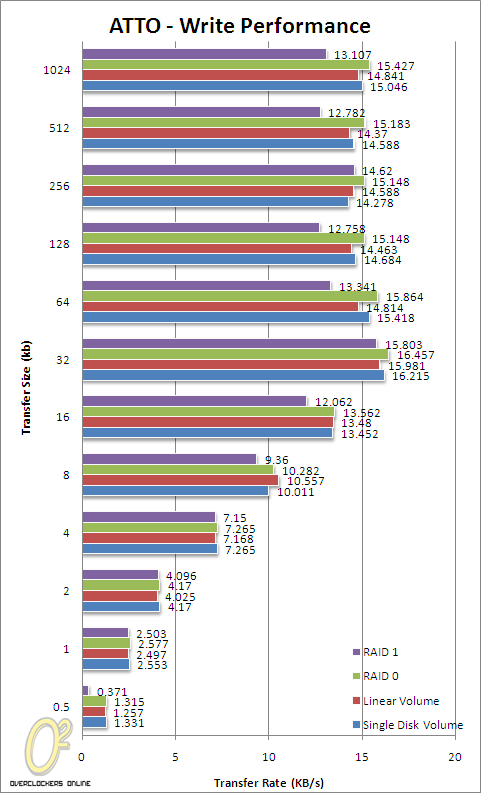
CrystalDiskMark is another synthetic benchmark that determines read and write speeds for sequential performance, performance with transfer sizes of 512KB and with 4KB. The results are very similar to those from ATTO.
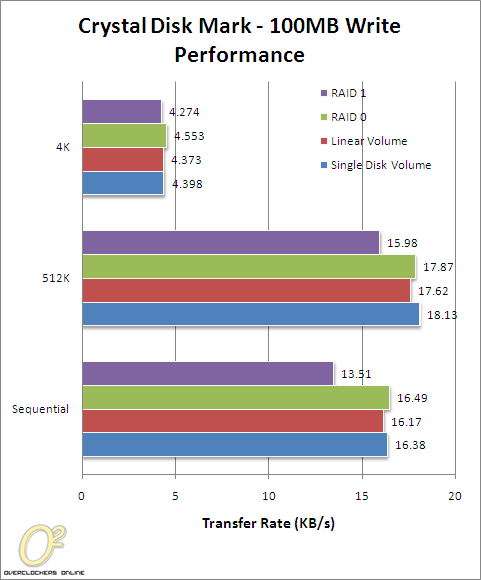
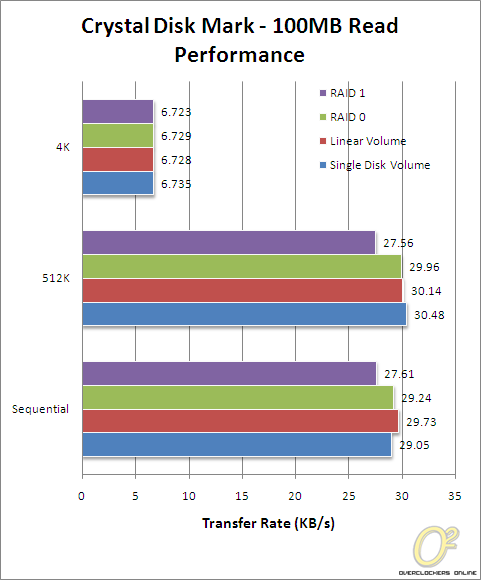
Page 13 : Conclusion
QNAP has certainly provided a product with features not commonly found on a NAS. In doing so, they have enabled your home user to great a powerful 24/7 server running on a fraction of the power typically required for an all out computer. You can setup your own database and webserver while having an online photo gallery, print server and iTunes server that can be accessed by anyone on your network. You can back files up through one of many USB drives or even access it via (S)FTP/HTTP. You can even start remote downloads using QDownload which I think is a blessing. The graphical user interface may not be pretty but QNAP has spend a lot of time making sure you can set everything up with ease.

For the most part, the performance of the TS-209 Pro II is on par with all other 2 drive NAS devices that I've worked with. You will average around the 15MB/s write and 25-30MB/s read. It's not the fastest NAS on the market, but the bountiful features make up for that. Installation is quick and easy and with 2 1TB hard drives, you can have a massive network drive ready for all in minutes.

Advantages
- NAS has lots of features
- Reduces power consumption compared to servers
Disadvantages
- Only 1 network interface
Overclockers Online would like to thank QNAP for making this review possible.