Samsung CLP-770ND Color Laser Printer
Apr 28th, 2010 | By SimonOnce you’ve unpacked the CLP-770ND and positioned it in your office, the rest of the setup is very straight forward. The toners are very simple to install. All you need to do is pull down the front cover to expose the toner bays and then slide in the individual toner cartridges by matching the colors.

Once you’ve plugged in the power cord and network or USB cable, you can start your computer up to load the drivers. I chose a network installation and after a few clicks the printer was configured and ready to work for me.

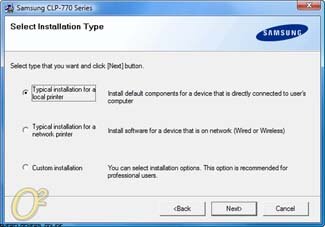
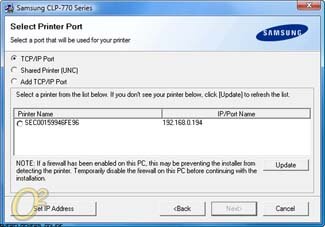

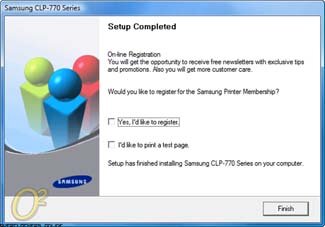
One of the applications I chose to install was the Smart Panel. One click of the tray icon and I’m able to assess the status of the printer to see if jobs are in queue or how the supplies are looking.
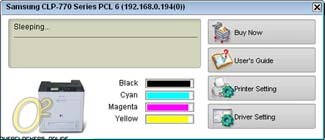
In addition to the status monitoring, Smart Panel allows you to change the default print settings for any jobs you send from your particular computer.
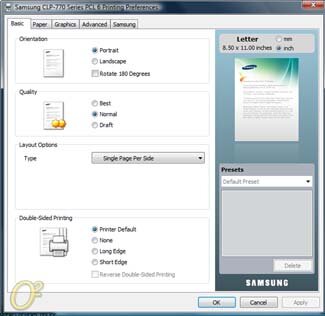
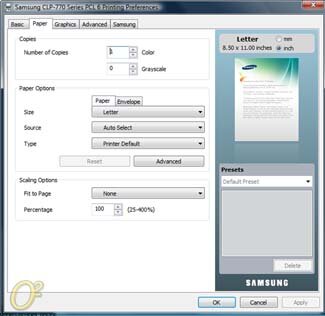
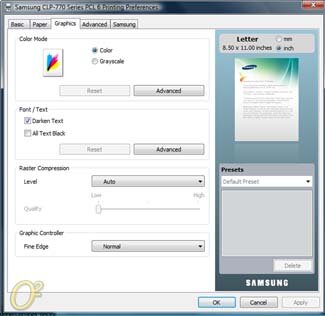
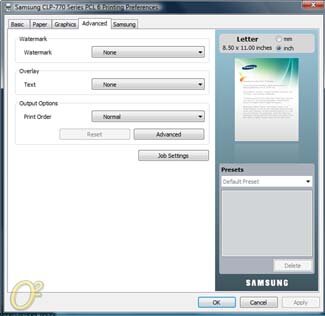

One aspect of the network printer is the ability to monitor the printer from any computer on the network. The SyncThru WebService doesn’t have the best interface but it is fast and simple to use. I’ll list all the menu options you have and feel free to click on any of the links for a screen shot.
- Information
- Home
- Machine Status: General
- Machine Status: Others
- Supply Status
- Billing/Counters
- Network Information
- Firmware Version
- Print Information
- Machine Settings
- Layout
- Setup
- Printer
- Paper
- Graphics
- PCL
- PS
- Color
- E-mail Notification Setup
- Secure Web
- Interface Setup
- Network Settings
- General
- TCP/IP
- IPSec
- SLP
- SNMP: SNMP Traps
- SNMP: SNMP Community
- SNMP: SNMPv3
- Raw RCP/IP, LPR, IPP
- IP Filtering
- UPnP
- Telnet
- Reset
- Maintenance
- Firmware Upgrade
- Security
- Support
- Contact Information
- Links
There are certainly a lot of useful information and configuration settings to take advantage of if you need it. For the small business or home office user the network configuration may be too much fuss to deal with. If you just want it to work and don’t want to deal with IP addresses and web configuration then the simple control panel will be perfect for you. There’s a detailed menu but it sticks with just the basics. Here’s what you get:
Menu
- Information
- Menu Map
- Configuration
- Supplies Info
- Demo Page
- PCL Font List
- PS Font List
- Layout
- Orientation
- Simple Margin
- Duplex
- Duplex Margin
- Paper
- Copies
- MP Tray
- Tray 1
- Paper Source
- Tray Confirm
- Graphic
- Resolution
- Fine Edge
- Darken Text
- Screen
- System Setup
- Date & Time
- Clock Mode
- Language
- Power Save
- Auto Continue
- Altitude Adjustment
- Auto CR
- Job Timeout
- Maintenance
- Clear Setting
- Emulation
- Emulation Type
- Setup
- Color
- Custom Color
- Auto Color Reg
- Density Calibration
- Densite Control
- Network
- Ethernet Speed
- TCP/IP (IPv4)
- TCP/IP (IPv6)
- Clear Setting
- Network Information
